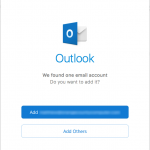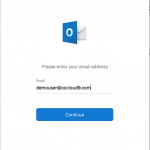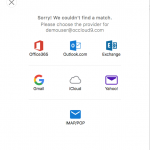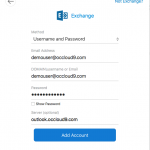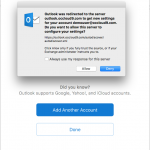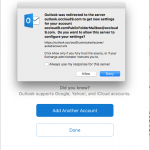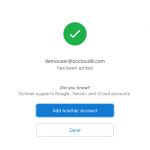Outlook Mac
How Can We Help?
The following directions will only work for OCcloud9 customers. This setup is Outlook for Mac 2013 and 2016.
You may also check your email using a browser by navigating to https://outlook.occloud9.com/owa
Mail Setup for Outlook:
- Open Outlook for Mac, Click Add Others (You may have to go through the activation process first)
- Enter your Email address
- Click on Exchange
- Enter your info: Email address, User name as your email address, Password, Server as outlook.occloud9.com. Click on Add Account
- Check “Always use my response for this server” and click Allow
- You may also get a prompt about your Public folder auto discover request. Check “Always use my response for this server” and click Allow
- Click on Done, your email is setup and outlook will begin syncing email
The screenshots shown are from Outlook 2016 for Mac.