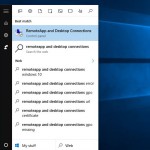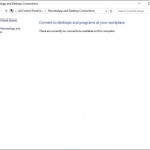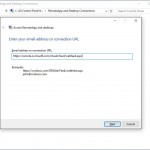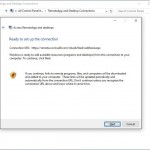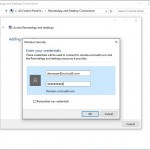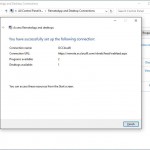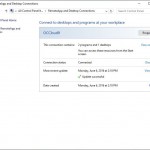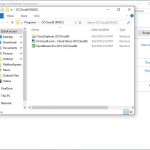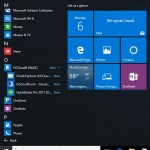Windows Client Setup
How Can We Help?
These directions are intended for Occloud9 Cloud customers only. This setup is designed for personal windows computers Windows 7 and higher and is not intended for public computers.
Public computers can connect using the Browser Connect method.
Add Cloud App and Desktop feed Step-By-Step
- Open the “Remoteapp and Desktop Connections” Control Panel. Using the start menu search type in “Remoteapp and Desktop Connections” (do not include the “)
- Click on the “Access RemoteApp and Desktops” link on the left side of the window. (note: This may vary depending on your version of windows. The location of the link will be the same)
- Enter the feed URL https://remote.occloud9.com/rdweb/feed/webfeed.aspx in the field and click next.
- Click the Next button.
- Enter your user name and password. If you do not know this please contact support.
- Success! Click on Finish.
- Click on the “View Resources” link.
- Copy the shortcuts here to your desktop.
- All of your shortcuts will also appear in your start menu under the folder “OCCloud9 (RADC)” (In windows 7 this will be under RemoteApp and Desktop Connections)
1. Open the “Remoteapp and Desktop Connections” Control Panel. Using the start menu search type in “Remoteapp and Desktop Connections” (do not include the “)
2. Click on the “Access RemoteApp and desktops” link on the left side of the window. (note: this may vary depending on your version of windows. the location of the link will be the same)
3. Enter the feed URL https://remote.occloud9.com/rdweb/feed/webfeed.aspx in the field and click next.
5. Enter your user name and password. If you do not know this please contact support. (note: if you never want to enter your password when connecting check the “Remember my credentials” checkbox)
The Screenshots shown are from Windows 10. The same steps apply for Windows 7, Windows 8, and Windows 8.1, however some of the items referenced may be named differently but are in the same locations.
Windows XP and Windows Vista are not supported for Cloud Apps and Desktops.