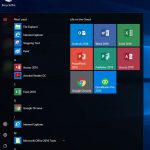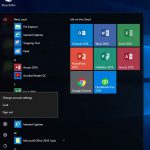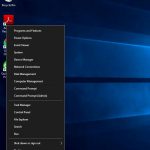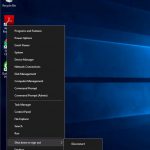Logging off the Cloud
How Can We Help?
Over time, “disconnecting” leaves resources open (like memory and CPU), and takes away from the total pool of resources of your Cloud Server. After several weeks or months, your profile may perform slower and you can experience random errors and issues. In most cases signing out and back in will correct these issues. To sign out you can follow the instructions below for your connection method.
There are two ways to log off your Cloud Desktop.
Method 1
- Click your Start Button This is the windows logo on the task bar
- Click your Name, or User Profile Icon. This will a silhouette of a person by default
- Click Sign out
Method 2
- Right-Click your Start Button This is the windows logo on the task bar
- Mouse over “Shut down or Sign out”
- Click Sign out

To Log off your Cloud App open the “Log Off Cloud” Icon on your Desktop or from your start menu.
You can also use Ctrl + Alt + End method.
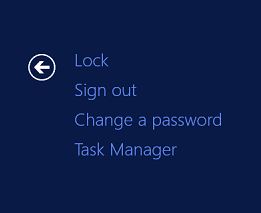
Press Ctrl + Alt + End at the same time to, then click on Sign out.
Cloud App Users will need to have one of their Cloud Apps as the main focus for this to work
Ctrl + Alt + End does not work while using the Remote Desktop Web Client.
Remote Desktop Web Client
When using the Remote Desktop Web Client you will see a button labeled “Sign Out” in the upper right hand corner. This button will only log you off the Web Client. If you are connected to your Cloud App and Desktop at the time you will remain logged in as if you disconnected. To completely log off the cloud when using the Web Client use one of the methods above before clicking the Sign out button of the Web Client.